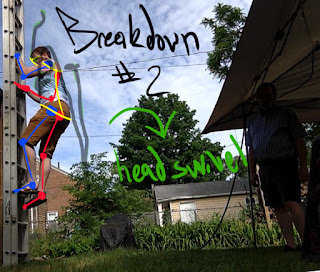The Assignment
My academic
shuffle into a new class this month led to 4 weeks of a highly engaging
process. In 3DA2, I was able to take a given rig and manipulate it in the environment
of my choosing. To set the scene, here are the assets I was provided with:
I was incredibly excited to push my skills in animation, all
I had to do was fulfill a few simple requirements. First of all, the character
had to take four steps. Secondly, at least one action must occur before or
after those steps. Otherwise, it was completely open ended! I immediately
focused on the ladder in the scene, deciding I wanted my character to climb down.
I filmed myself descending a ladder as a study in movement
mechanics and used this as a reference in my animation. I posed my character
according to my breakdowns and proceeded with the rest of my animation. Here is
the final result:
My Reflection
Right off the bat, seeing the final animation gives me mixed feelings. I'm incredibly pleased to see the idea in my head brought to life! At the same time, I also know there are a million things I could do differently. For now, I'm happy that I now have a better understanding of motion as it's applied to the principles of animation. Once I started working in the graph editor and was able to identify cycles, it became fairly easy to create new poses. Unfortunately, I kept tweaking so many different parts that my timeline is almost solid red with keys.
I think that shows my level of engagement, I was so intent on making every little movement better that I lost myself in the details. If I could do it again, I'd stick to a simple block-out all the way through. I started complicating things by jumping around the timeline. Additionally, there are a few poses that I'd like to tweak and some timing that I'd fix. For example, Having a black fist shaking in front of a black background doesn't read that well. Also, it would have been easier for the viewer to read the "button push" if I added a bit of anticipation in there, isolating and slowing the action down.
What really stuck out for me as an integral pose/moment was the jump. I started by having a lot of issues on the timing. One thing we learned early on is to tweak the tangents of your Translate-Y so that the actual arc reflects how gravity acts on a body. I did that, but hadn't realized how long my character was in the air. I never translated frames to seconds until my first playblast. Thanks to some instructor feedback, I also realized that the character's rotation wasn't conducive to the movement I had blocked in. I used this insight to let the back foot drag, opening up the hips and making the pose look as if the character was propelling himself off of the ladder. I cleaned up the timing on the arc in the graph editor and was very pleased with the result. I did, however, have to adjust the rotation of the hips in the following keys to prevent popping.
If there's one thing I've learned from the playblast-critique process of animating, it's that other people are able to point out why something isn't working if you can't see it. I found it very helpful to show my animation to everyone, as the more critiques I received, the more I was able to adjust my piece. Again, I know that it's not perfect right now, and I attribute that to my over-use of keys, but at least I know I have the capacity for creation.
Industry Connection
One assignment in this course asked us to create a Burn List for skills needed to land a job in the industry. We were tasked with picking a career that our major supports, and I found myself torn. I enjoy both modeling and animating. I hadn't been able to make a decision, and even now find myself wondering what I'd rather do.
Part of the reason I got into game arts was to be involved in creating assets that can be mapped into our world thanks to the advent of Augmented Reality. I wanted to be able to create worlds and movement and VFX to really make everything come alive! However, that's a lot to do, and definitely wouldn't fall under a singular job heading. It takes a team to create an immersive world. As much as I love the idea of animating and creating VFX, I realize that I'd find it more satisfying actually creating the assets. That being said, I plan on refining these skills so I can play with them on personal projects (and make myself more marketable, of course).